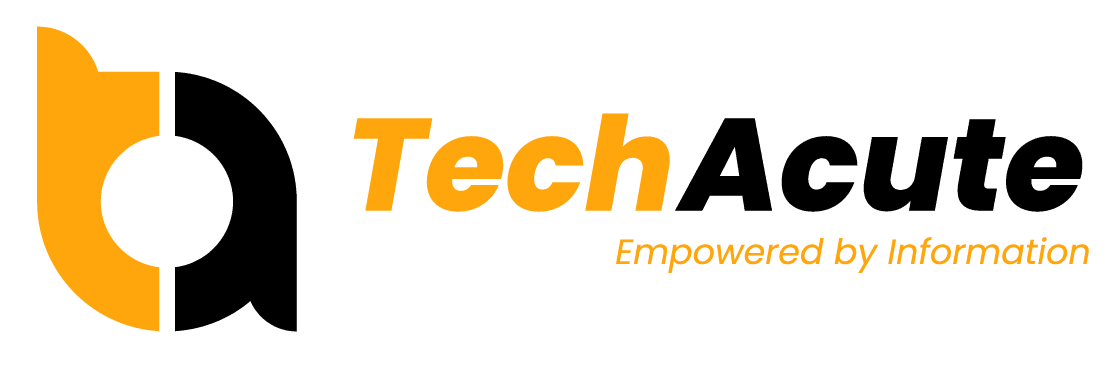Need to replace your smartphone’s battery and happen to have the Google Pixel 3 XL? You’ve come to the right tutorial. We’ll provide you with a step-by-step guide to swapping your old battery for a new one. Unfortunately, phone makers rarely provide the option to let users easily swap batteries, so it takes a bit of DIY engineering, but it can be done.
My Google Pixel 3 XL is already about 3.5 years old. The battery stopped working well last winter, but I want to keep using the phone. Recently, I replaced the phone’s battery myself. Do you have a problem with the battery of your Google Pixel 3 XL? If you want to replace the battery yourself, I would like to share my experiences with you. If I can do it, you can too.
Things you’ll need to swap the Google Pixel 3 XL battery

- A new battery for your Pixel 3 XL
- A toolset for repairs on small electronics
- Something thin and hard (I used a business card)
- A screwdriver
- Double-sided adhesive tape
I bought the battery from Amazon. It came with a simple tool set but I don’t recommend that set because the screws on the phone were tiny, and the screwdrivers from the set didn’t fit well. I ended up over-tightening one of the screws. Before you start to replace the battery, make sure you have the right tools. I used the following toolset.

And some bits to work with any sort of screws:

Now let’s get started
- Turn off your phone.
- Gently remove the back cover of your phone. If it’s hard to remove, you can heat up the edge of your phone with a hair dryer.
- Remove the four screws (marked in blue) and then remove the metal plate.

Image: Pupu Liang / TechAcute - Pull out the two plugs (marked in red). Remove the sticker (marked in blue), and then you can remove the old battery. The battery is glued, so it’s a bit hard to remove but doable.

Image: Pupu Liang / TechAcute - Remove the black sticker (marked in red) from the battery, being careful not to damage it. The sticker will be used later on the new battery.

Image: Pupu Liang / TechAcute The old battery looks like this:

Image: Pupu Liang / TechAcute The port looks like this, and you’ll now be able to swap in the new batter here:

Image: Pupu Liang / TechAcute - Place the black sticker that you removed in step 5 onto the new battery in the same position.
- Put the two plugs back in (marked in red in step 4).
- Put the metal plate and four screws back (marked in blue in step 3).
- Before I put the back cover back on, I turned the phone on briefly to make sure that all the plugs were in correctly.
- Now you can put the back cover back on.
Because the back cover is not easy to remove, if I need to repair my phone in the future, I will use double-sided adhesive tape (marked in red) on a few spots. This will make it easier to remove the back cover in the future. Because there is still some adhesive residue on the edge of the phone and back cover, you can already put it back on.

And that’s it. You’ve now successfully replaced the battery in your Google Pixel 3 XL. You can tell from my photos that the original battery here was not in good condition, partially bloated, and possibly a risk to use by now. If you ever find that your phone starts to get bloated, this is almost always an indication of a problem with the battery, and you should replace it as soon as you notice that to prevent damage to the device.
If your phone is still under warranty, you can have that done by the manufacturer’s technical support team. If it’s too old, you can do it yourself or have a professional do that for you in case you can’t manage it on your own. If you’re not tech-savvy, that’s no crime, but you should definitely not ignore a bloated battery, despite it becoming less and less useful due to a decreased capacity.
Software to assess and calibrate your battery?
Calibration of smartphone batteries is not that important anymore these days, but you can certainly install an app to check into the health of your battery before and after your replacement. Data such as the actual capacity might help you to understand the battery life better. Kindly note that the app needs a couple of days and charging cycles in order to gather proper data. Don’t be surprised if the values, even after the replacement, don’t seem right. The system will take some time to get used to the new capacity, and it will show the improvement also in the data over time. It’s not a recommendation, but we used the app AccuBattery for this purpose, perhaps it works for you as well, but you are free to try others.
If you’d like to see a tutorial video and have a look at how someone actually does the process in motion, you can check out the video below. Have fun with your new battery!
YouTube: Google Pixel 3XL Battery Replacement
Photo credit: The feature image has been done by Dennizn. All photos of the tutorial steps have been prepared by Pupu Liang for TechAcute.