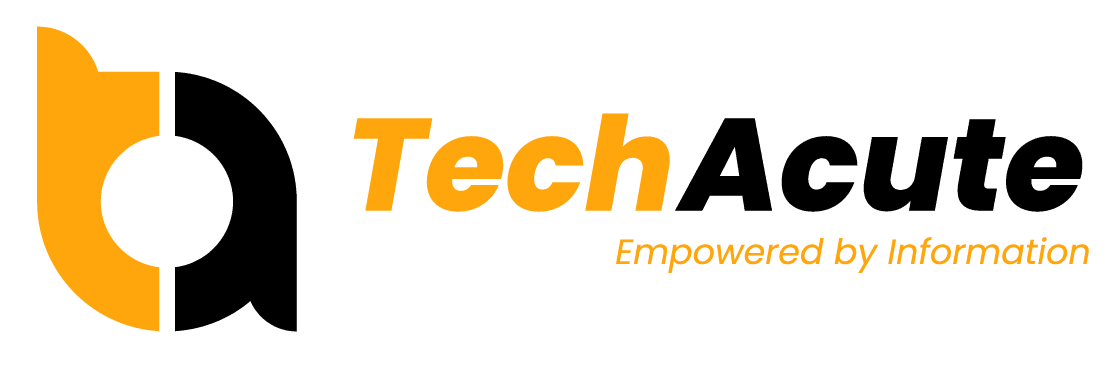Social media is one of the most important factors for online marketing, so that makes very essential for every blogger to include social sharing buttons on your blog since the start of the blog. In fact, creating a blog is very easy, but the hard thing to get a successful blog is to start and build traffic for the blog.
There are several plugins for this purpose, so let’s take a look on 5 of them.
Jetpack
Jetpack is a very well-known plugin for WordPress and it comes with many powerful features. However, for this article the focus lies on its social sharing features, which allow to add and rearrange social sharing buttons. Overall this is a very useful plugin to have, including for social media purposes.
Shareaholic
The best thing about this plugin is that it is not only for social sharing, but also provides other features like article recommendations and related content, something very useful to increase the time and engagement of visitors on your website.
Social Media Feather
Social Media Feather brings some lightweight, simple and modern looking social sharing buttons and icons, which can be integrated into a site really easily. This plugin supports Retina and high-resolution displays and, most importantly, it will not slow down your blog.
Official Markerly Widget
This plugin allows the user to select parts of the text or images and share directly to the social network of his choice. When selecting a part of text or an image that the users find interesting, when he releases the mouse, a little popup will immediately appear with the social sharing options, making the process really easy.
DC Simple Share Buttons
The DC Simple Share Buttons plugin brings simple and fast loading sharing buttons, just like Social Media Feather, but with some very colorful and bright buttons. They do not depend on external resources such as images or Javascript to load, as the code producing the buttons is written in PHP, HTML and CSS.
The plugin has an option to automatically display the buttons on posts and pages but, if you want to manually add buttons to any location on your template file, you just have to use a small PHP tag and code, which is really easy to use and place.
Guest post by Diogo Costa
Photo credit: Serge Kij