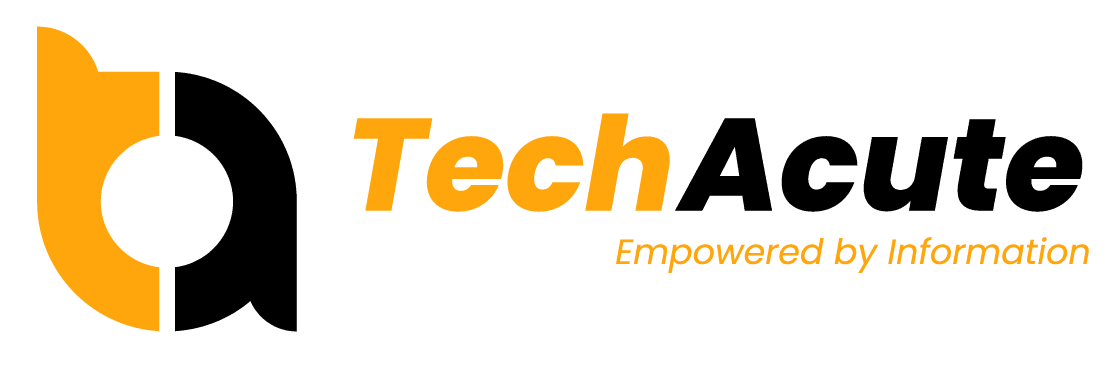WiFi speed is something that a lot of people take for granted. They assume that their WiFi connection is fast enough and they don’t need to do anything to improve it. This isn’t always the case, however. In fact, there are a few things you can do to optimize your WiFi speed and make sure you’re getting the most out of your Internet connection.
In this article, we will discuss some tips on how you can improve your home Internet speed based on your WiFi setup. If your Internet speed, in general, has issues or is too slow, even on an Ethernet cable connection, then the following tips will not help you to fix this. In that case, you should raise a support ticket with your Internet service provider (ISP).
Aged gear
One tip for optimizing your WiFi speed is to make sure you have a good router. A lot of people don’t realize that their router could be the reason why their WiFi connection is slow. If you have an old or cheap router, it might be time for an upgrade. A good router can make a big difference in your WiFi speed.
Location, location, location
Another tip to keep in mind is the location of your router. If your router is in a central location, it will be able to broadcast the WiFi signal more evenly throughout your home. However, if it’s in a corner or behind a piece of furniture, the WiFi signal might be weaker in certain areas of your home. If anyhow possible, try to place the access point as high up as possible, without anything shielding it. It might not be pretty, but it will surely help you with Internet speed and signal reach in your home.
Keep it clean
Another thing to consider is the placement of your router. If you have a lot of electronic devices or other items that emit electromagnetic fields, they can interfere with your WiFi signal. So, it’s important to keep your router away from these types of devices. For instance, many people who use cable-based Internet place the Router and WiFi access point behind the TV, and this can be a problem. A television display is a massive hindrance to allowing the router to do its job. Don’t place the router behind something solid, bodies of water, or electronics.
Old firmware
A firmware or software update can help to get better features and have a faster Internet speed at home. By updating your modem or router firmware, you may be able to improve WiFi signal strength and increase WiFi speed. You can usually find firmware updates on your modem or router manufacturer’s website. Be sure to read the instructions carefully before updating your firmware.
Too many devices
Another tip is to make sure you’re not using too many devices on your WiFi network. If you have a lot of devices connected to your WiFi, it can slow down your connection. Try to limit the number of devices that are connected to your WiFi network and see if that makes a difference. This is not always the root cause of a slow connection, but it could be the case.
2.4 GHz vs. 5 GHz WiFi
These two options naturally depend on your devices. If your smartphone, laptop, or other devices, doesn’t support 5 GHz wireless connections, then you don’t even need to think about these two options and just stick to the older standard 2.4 GHz. If your device support 5 GHz, you could try how this works for you. For open spaces, 5 GHz should allow you to be faster on the network, but obstacles, doors, and walls are going to impact this advantage very negatively.
If you’re in a flat with small spaces but have a couple of rooms, the better option might be 2.4 GHz. Also, almost no smart home devices support 5 GHz at all, so this is something you need to consider as well. Some routers might let you also operate both options at the same time. In this case, you can let the smart home and other old devices connect to the 2.4 GHz option, while new smartphones and laptops could choose the 5 GHz option in the list of WiFi access points instead.
WiFi 6
WiFi 6 (IEEE 802.11ax) is the newest WiFi standard that is available to consumers. It promises faster speeds and better performance, especially in congested areas. WiFi 6 is backward-compatible with WiFi 5 and WiFi 4, so you don’t have to worry about your devices not being able to connect. If you’re looking for the best WiFi performance, WiFi 6 is the way to go. However, it is important to note that not all devices are compatible with WiFi 6 yet. So, if you have an older device, you might not be able to take advantage of the WiFi 6 standard.
WiFi repeaters could help
WiFi repeaters are devices that can extend the WiFi signal in your home. They work by receiving the WiFi signal from your router and then broadcasting it again so that it reaches further into your home. This can be helpful if you have a large home or if your router is in a central location and the WiFi signal is not reaching all areas of your home. WiFi repeaters are a great way to improve WiFi signal strength and speed in your home.
Change the WiFi channel
If you’re having trouble with WiFi interference, you can try changing the WiFi channel. This is because some channels are more congested than others and can cause interference. You can usually find the option to change the WiFi channel in your router’s settings. It’s important to note that not all WiFi channels are available in all countries. So, be sure to check what WiFi channels are available in your country before changing the WiFi channel.
Closing
These are just a few tips to help improve your home Internet speed. If you’re still having trouble with your WiFi connection, there are other things you can try. In case you’re using a VPN, this is also something you need to check because it might not affect your WiFi quality but your Internet speed. If you need support in getting the best possible WiFi experience, you can contact your Internet service provider and see if they have any suggestions. You can also search online for more tips on how to optimize your WiFi speed. Whatever you do, don’t give up. With a little bit of effort, you should be able to get the fast WiFi connection you deserve. If you like, you can also check out the video below for some more tips and background information.
YouTube: How to Extend WiFi Range on the CHEAP
Photo credit: The feature image has been done by Igor Vetushko.